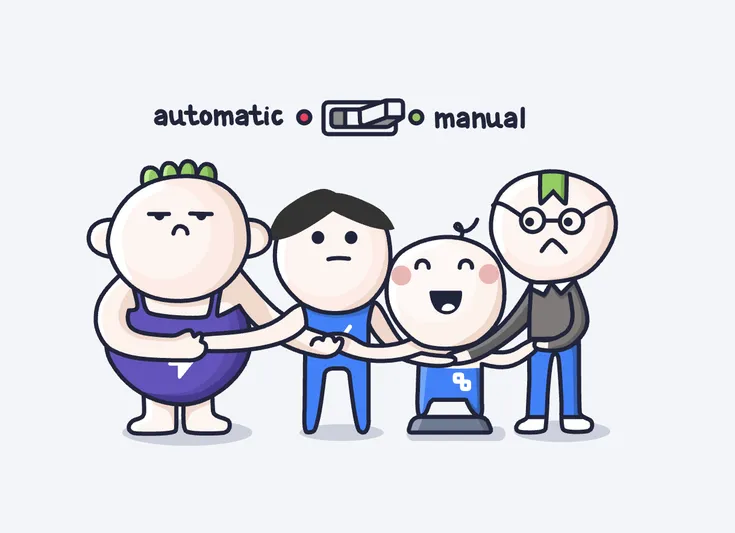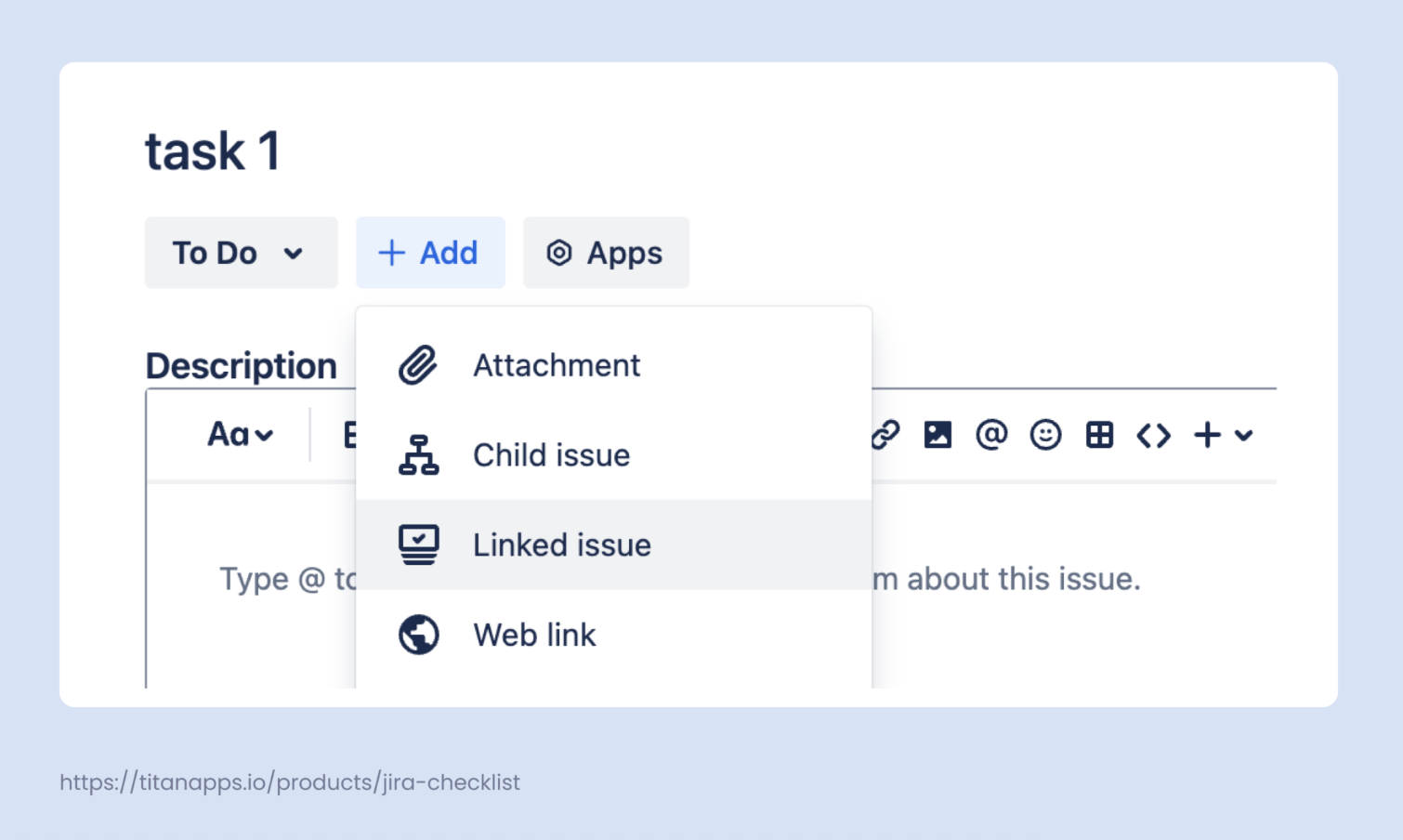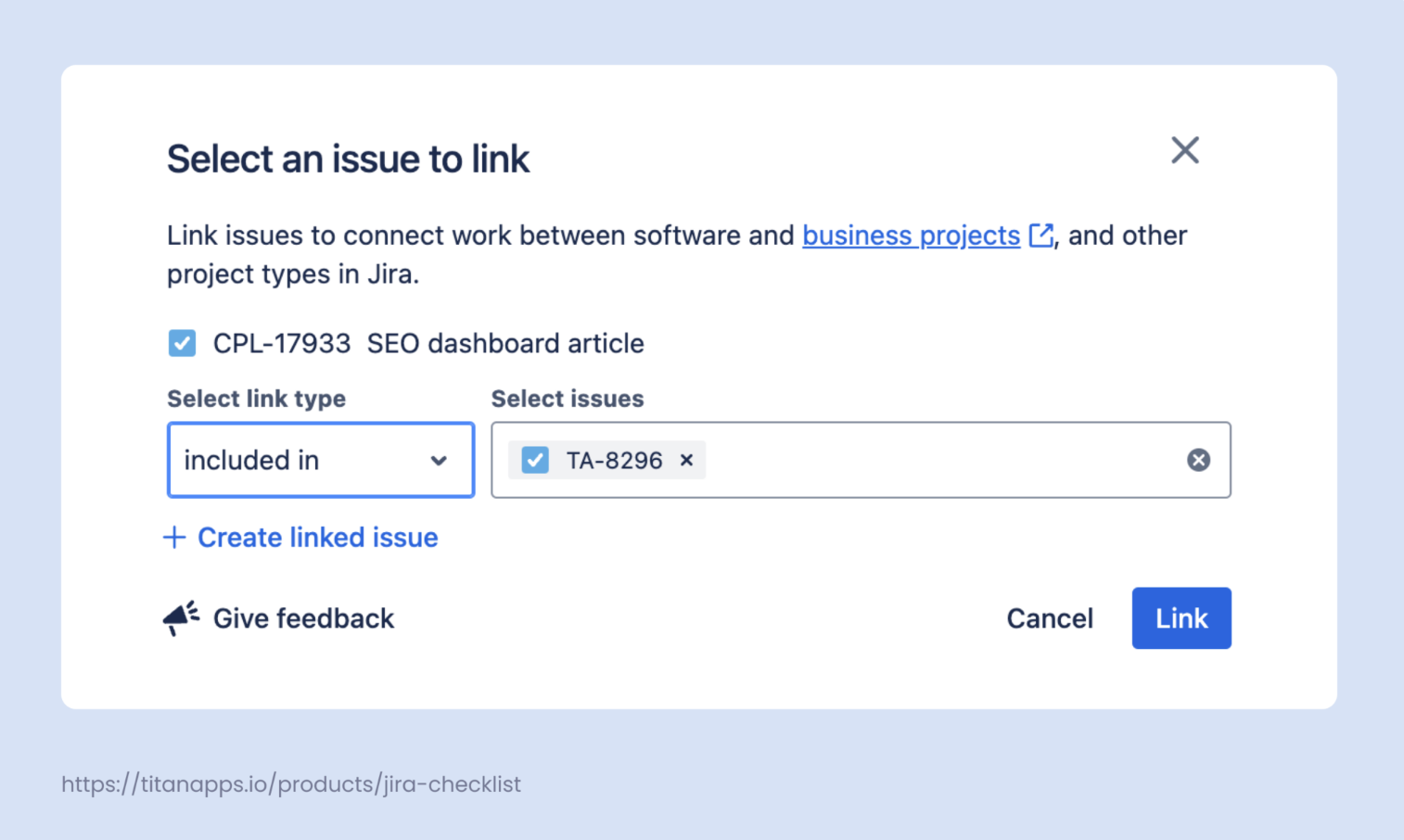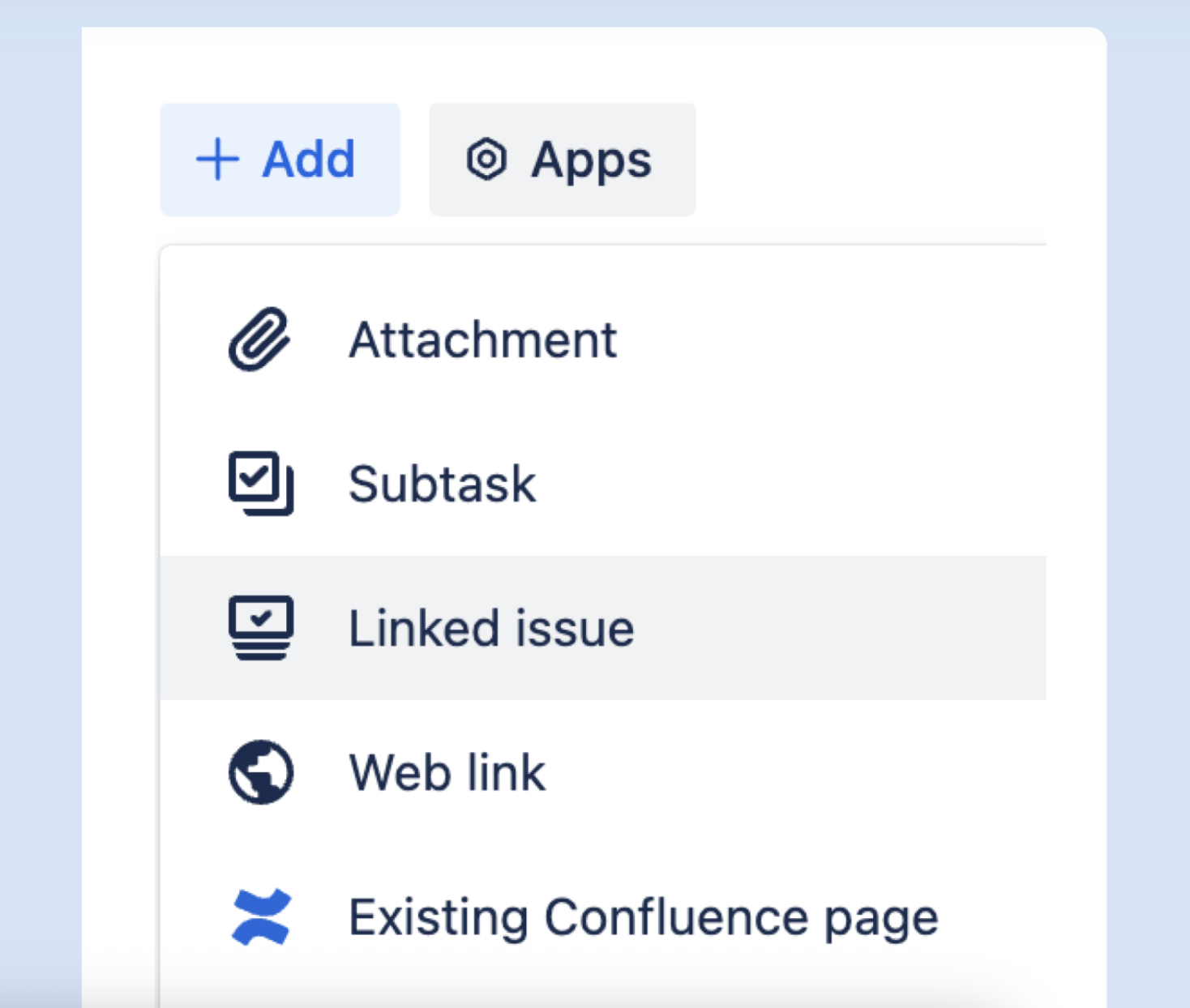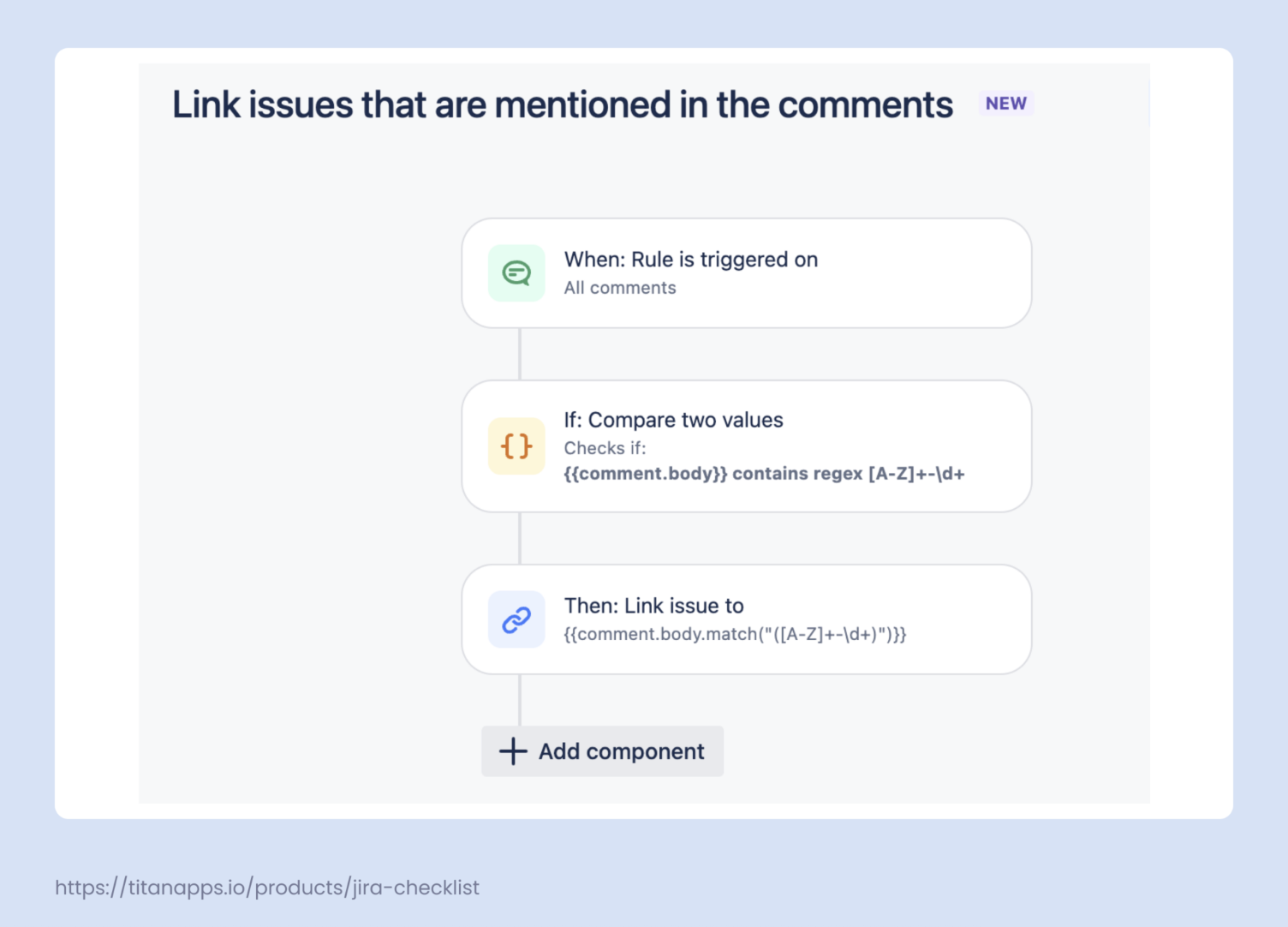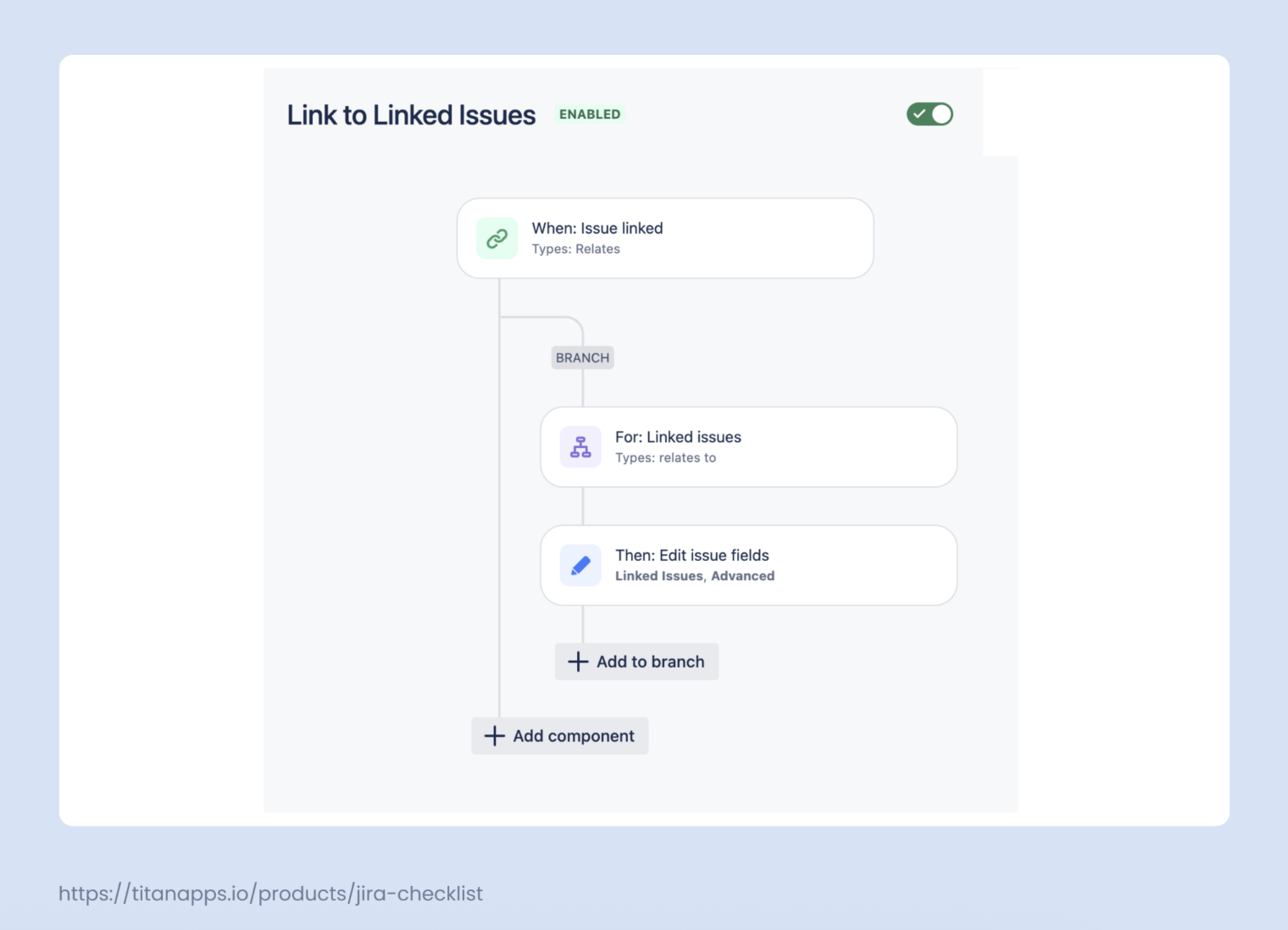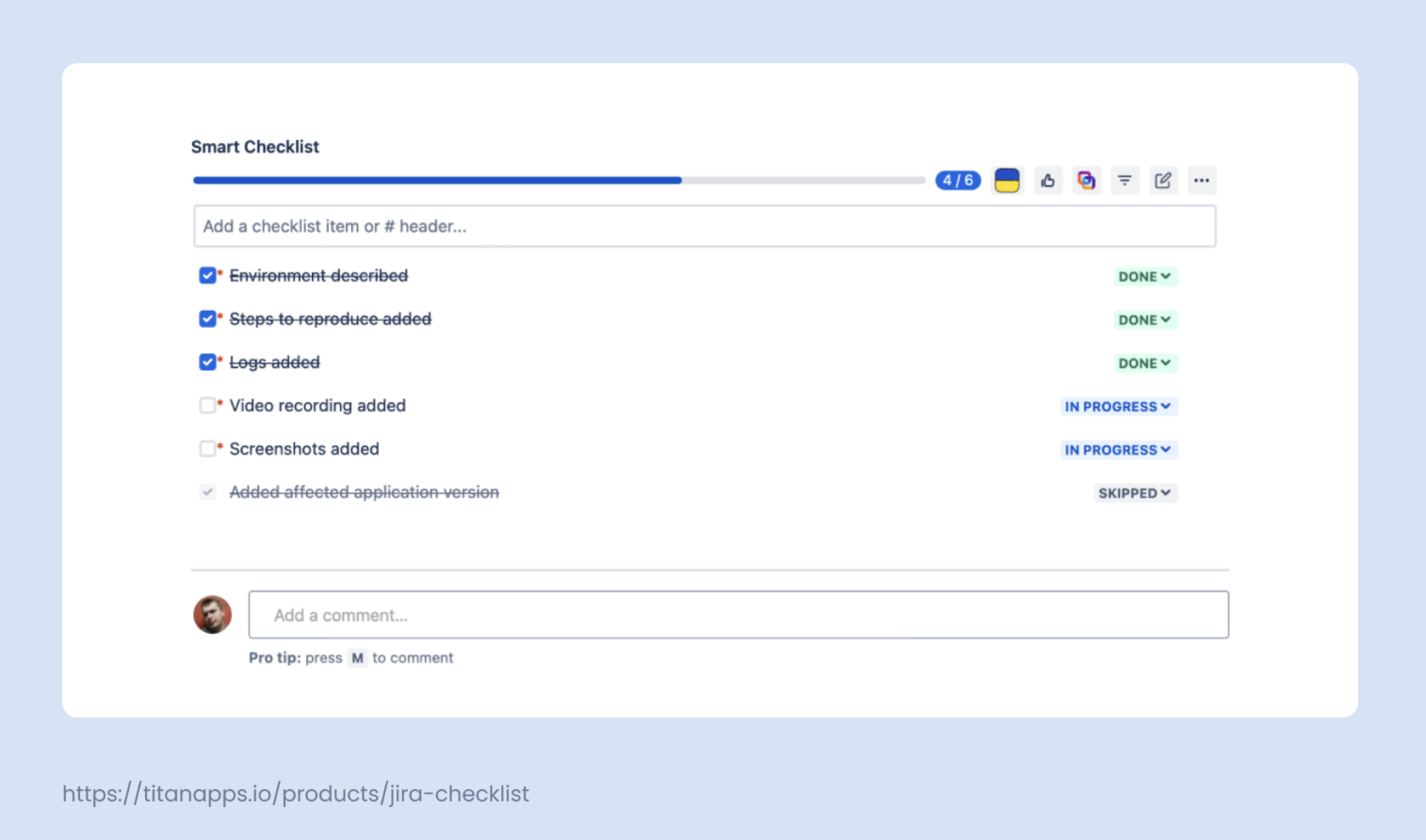What You Should Know About Linking Issues in Jira
Jira allows you to link issues in various ways, helping you define the relationships between different issue types. By linking issues, you create a bi-directional connection between them, making navigating from one connected task to another easy.
This creates transparency and allows people to get the necessary context for their work. It also helps everyone on the team see how their task is related to their colleagues’ tasks.
Here are some facts to keep in mind:
- Issues can be linked within one project or between projects
- The maximum number of linked issues that can be added to another issue is 2000
- It’s possible to link an already existing issue or create a new one
- Issues can also be unlinked if the connection between them is not relevant anymore
- You can set up different link types if you have Jira administrator rights
Please note that users must have the Link Issues permission before they can use this feature. This permission is usually active by default.
Link Types to Choose From
You can select different types of links depending on the relationship between your issues. Here are the most common ones, which are available by default:
- Blocks / Is blocked by – use this link type when one task can’t be started or continued before another one is completed. This often happens when one task requires an asset that will be the outcome of another task.
- Clones / Is cloned by – this connection type is used when one issue is a copy of another one. Such copies can be created when you need to reuse the description or structure of an issue for another task. Another example is when an issue has to be processed in several projects.
- Duplicates / Is duplicated by – this one is helpful when you need to work with duplicated tasks that exist in parallel. For example, if you have two tickets for the same bug that were created at different times. This can also be when you have several bugs that can be tackled with the same fix.
- Implements / Is implemented by – this option is for cases when one issue contains the implementation, or practical realization, of the requirements or specifications outlined in another issue. An issue with feature specifications can be “implemented by” an issue containing a piece of code for that feature.
- Relates to – a universal link for cases when two tasks are not connected hierarchically, but still have a shared context.
Here are some other popular link types that are not offered out of the box and need to be configured separately:
- Added to idea / Is idea for – this link is needed for connecting an issue with an idea to another issue that uses or implements that idea. Linking them allows you to track and manage feature requests or the results of a brainstorming session.
- Merged into / Merged from – a link indicating that two issues were initially separate but later merged into one. This can occur when two issues are similar or simply have to be handled together.
- Reviews / Is reviewed by – this connection type is frequently used for documenting and tracking the review process. For example, when a task needs to be reviewed by a stakeholder who also has a separate task for reviewing it. In this case, the two issues will be connected with the Reviews / Is reviewed by link.
- Causes / Is caused by – often marks a cause-and-effect relationship between issues. For instance, when a specific problem was caused by a recent update, when releasing a new functionality creates potential legal risks, and so on.
If standard options are insufficient, Jira administrators can configure custom link types. An example of a custom link is Solution for, used when one issue contains a solution for the problem described in another issue (such as a feature fixing several bugs).
Sometimes, you need to link issues from different projects. In these cases, you create cross-project links. This can be, for instance, when a marketing team is preparing a campaign for a new app but their work is blocked by the delayed release. These two tasks belong to different projects but are connected.
For most companies, the best option is a combination of default links and custom ones adjusted to your team’s unique needs.
How to link issues in Jira Cloud
As Atlassian now recommends Jira Cloud as the primary choice for businesses, our guide is focused on this version of Jira. For linking issues in Jira Data Center, please refer to the official documentation.
Jira allows you to link issues directly from your board or from an issue page. Let’s explore both options.
Link Jira Tasks From the Issue Page
The most straightforward way to connect an issue to another one is by selecting this option from the issue view:
- Open the issue you need to link. In the upper left corner, under the issue title, select +Add -> Linked issue.
- In the dropdown menu that appears, find the issue you want to link to. If it doesn’t exist yet, select +Create linked issue to add a new issue.
- Choose the link type describing the relationship between the issues. Once ready, press Link.