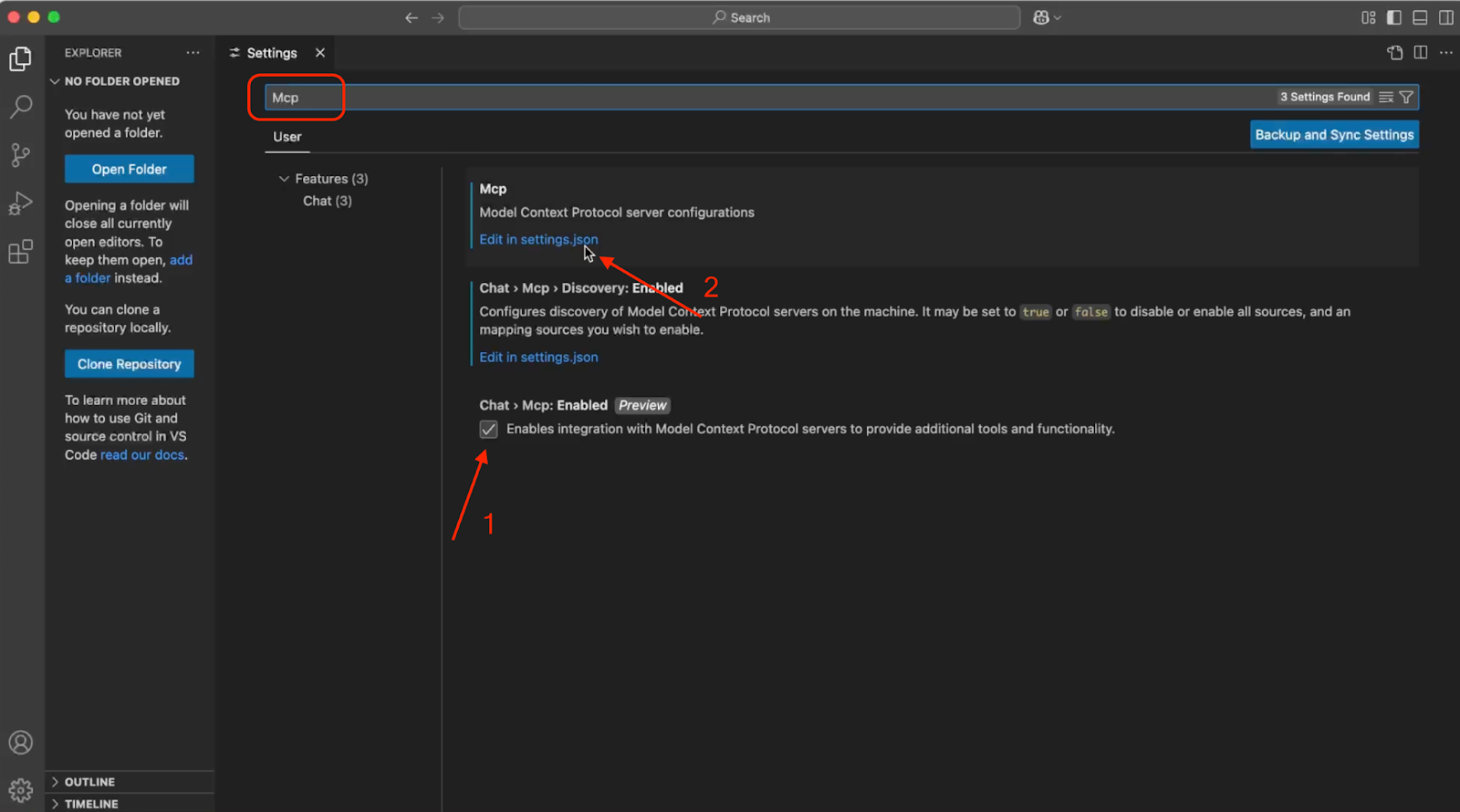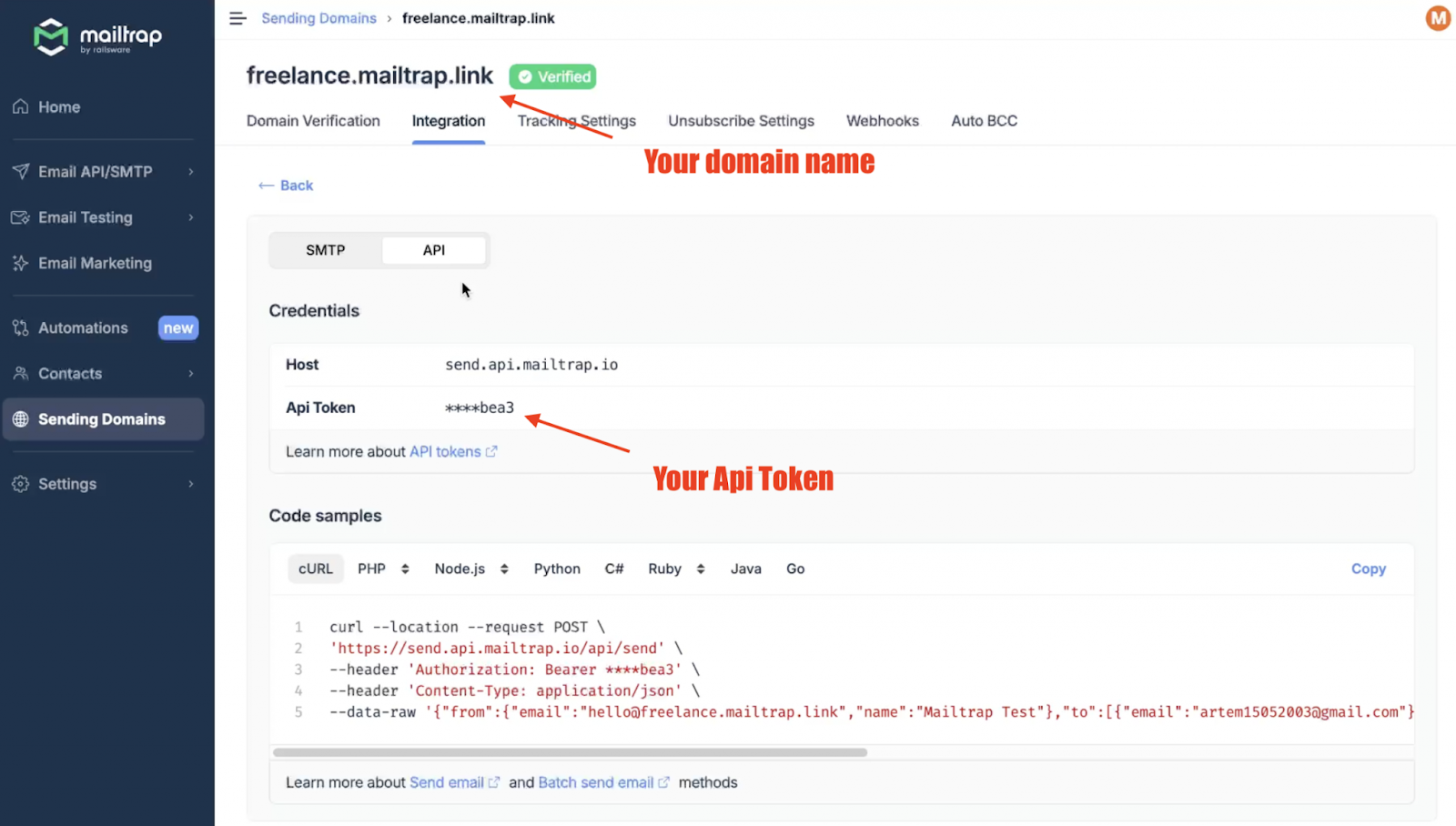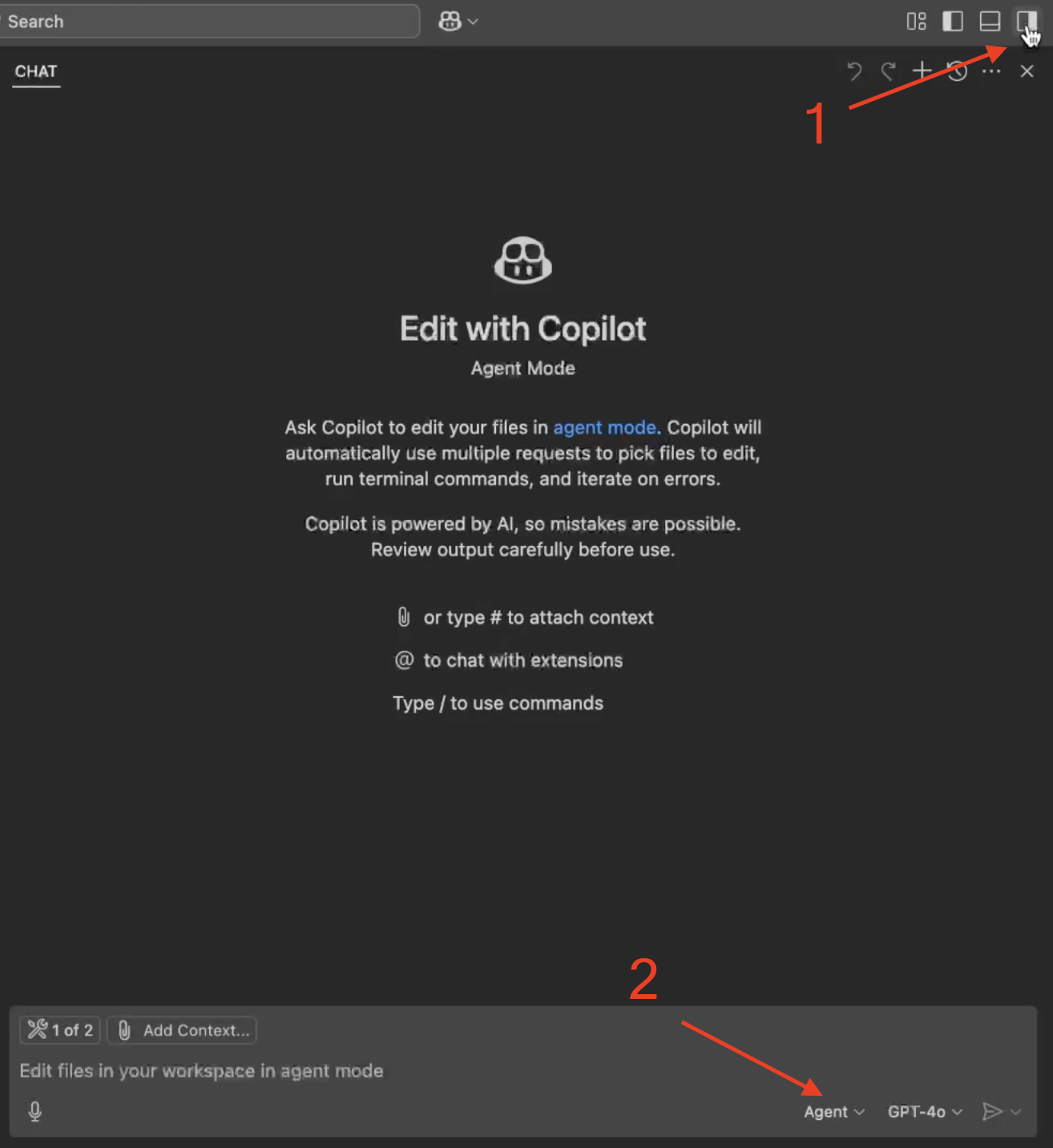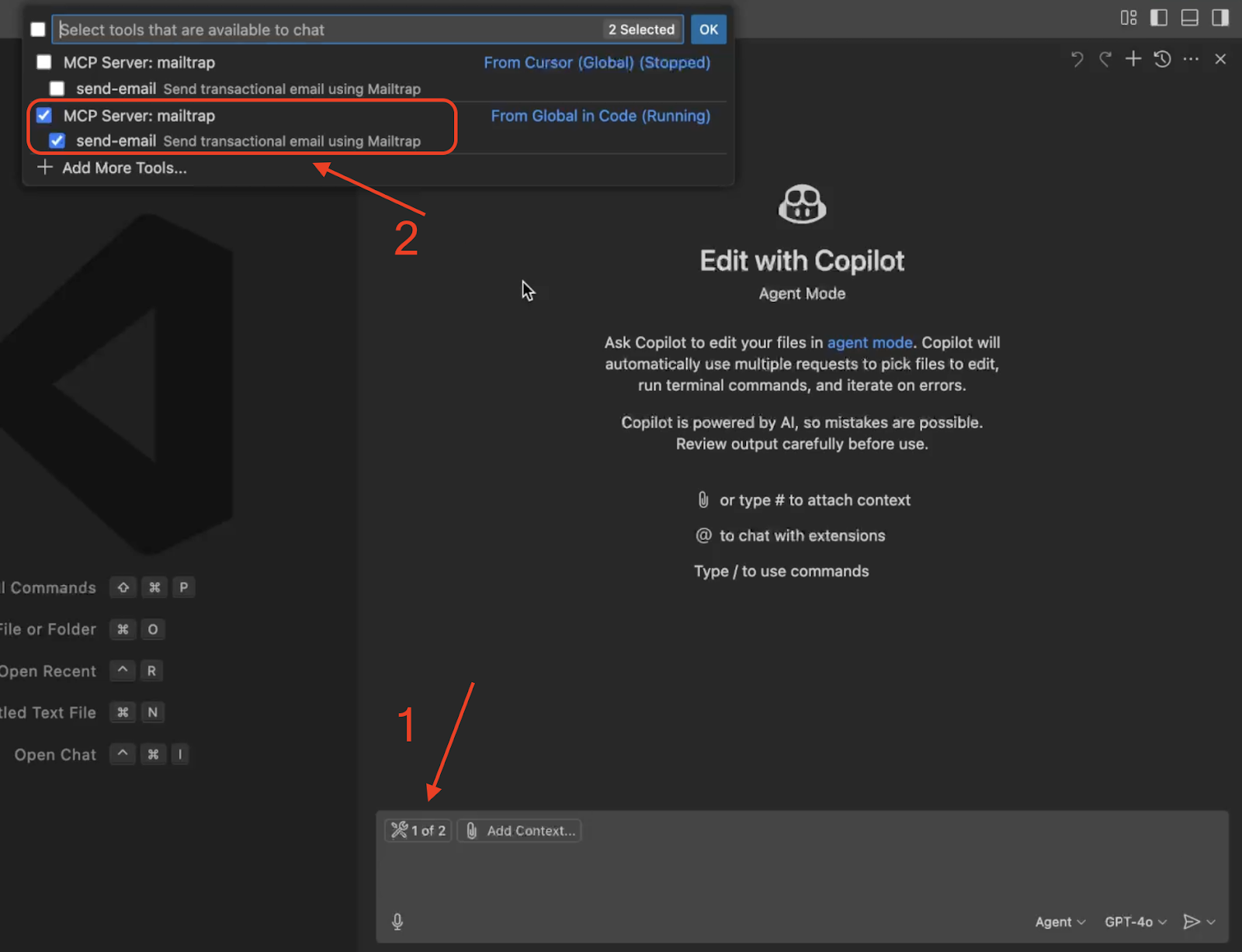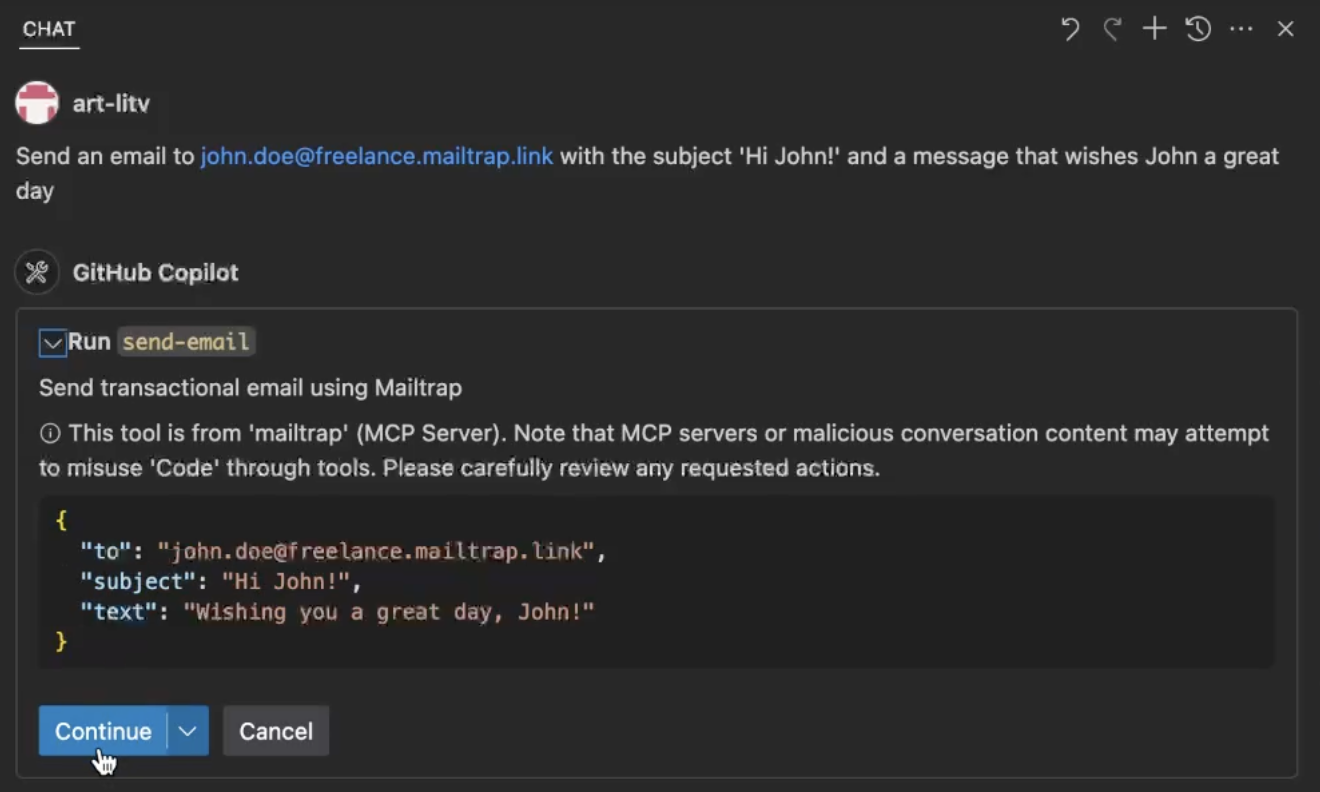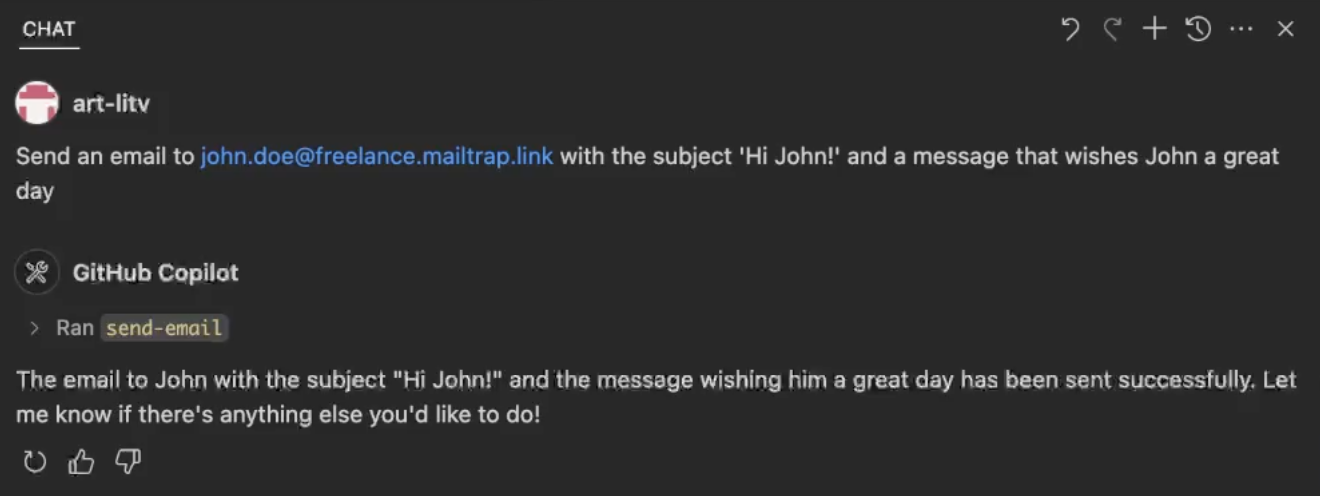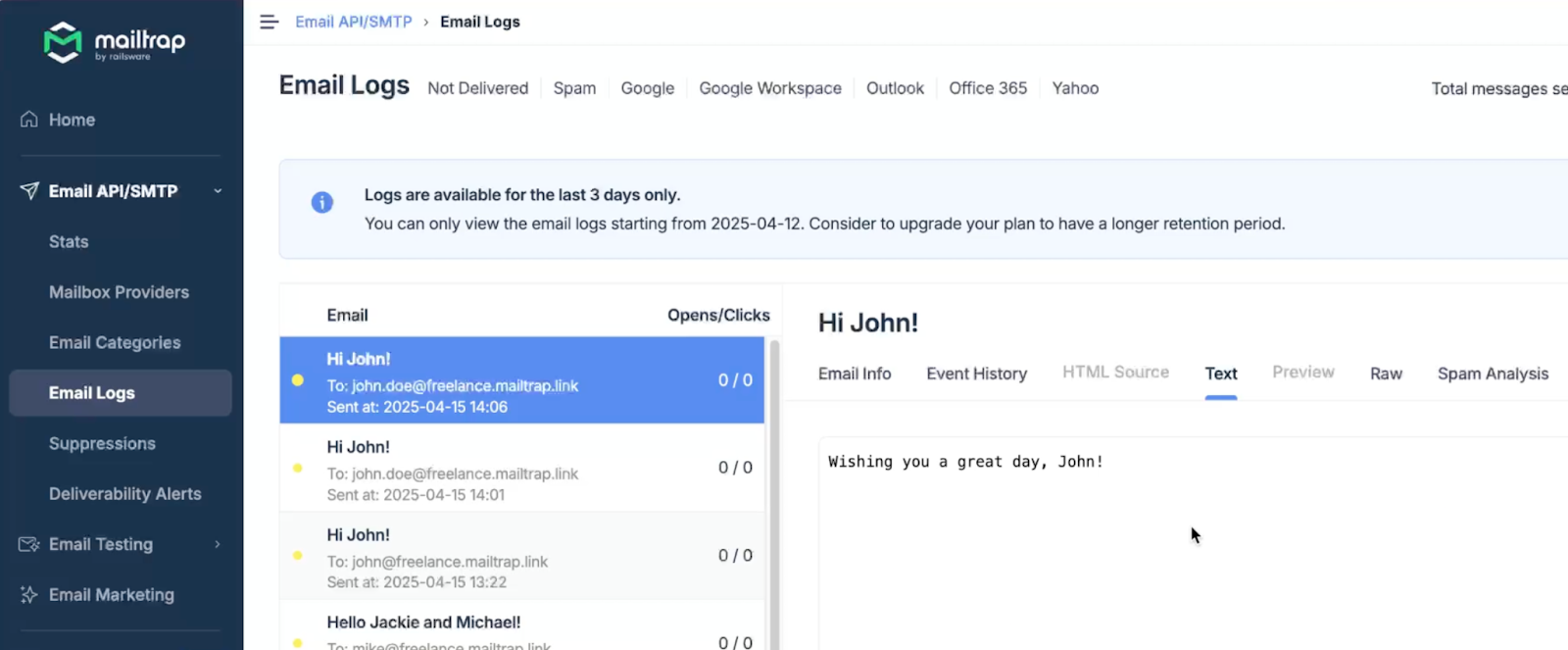Besides having an AI editor to help you develop projects, VS Code can now also generate and send emails in your stead.
To do this, you simply need to integrate VS Code with Mailtrap MCP and you’ll be able to send emails with a single prompt. And yes, this works for both Windows and macOS.
First, we’ll set up the MCP server, and then we’ll send emails.
Before we start: Mailtrap MCP server is implemented as a Node.js command line utility, so please install the latest Node.js version alongside the freshest version of VS Code editor.
Setup Mailtrap MCP Server
First, we’ll set up and configure an MCP Server in VS Code. So, open your VS Code editor, navigate to Settings, and use the search bar to find the Mcp tab. Then, tick the Chat> Mcp: Enabled option and click on Edit in settings.json.