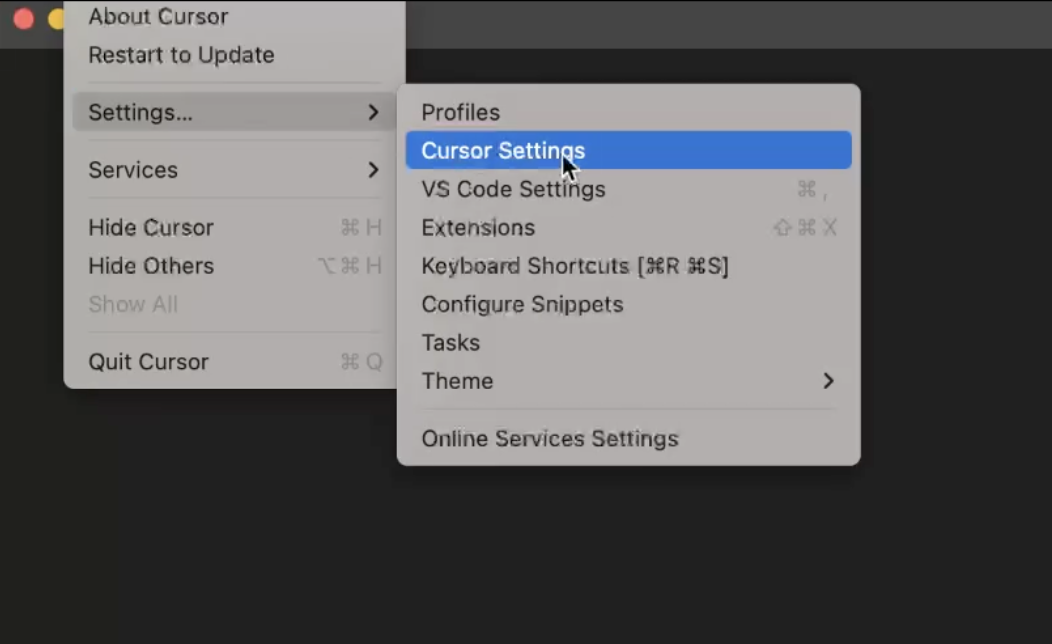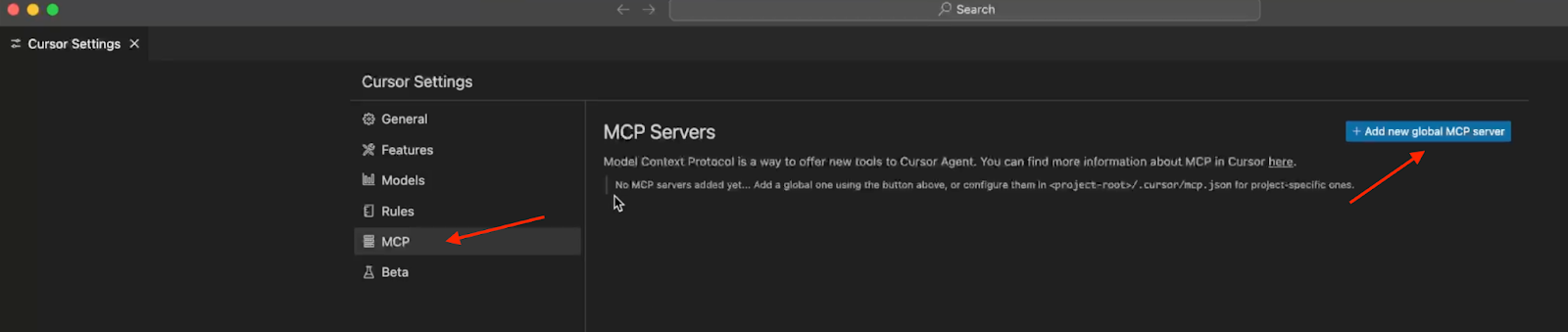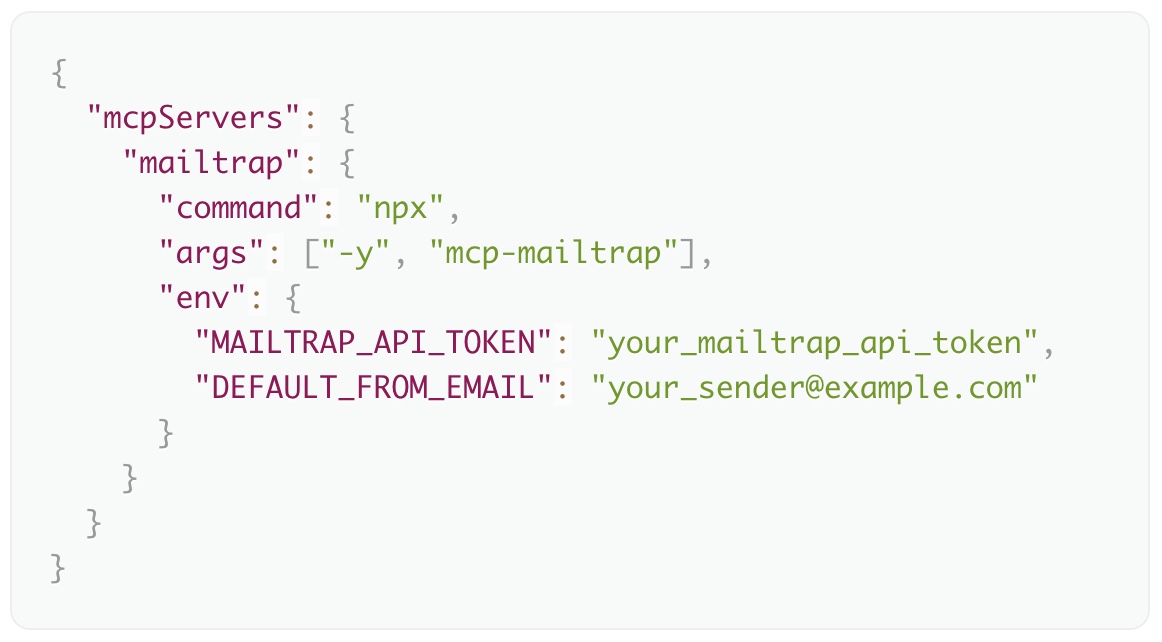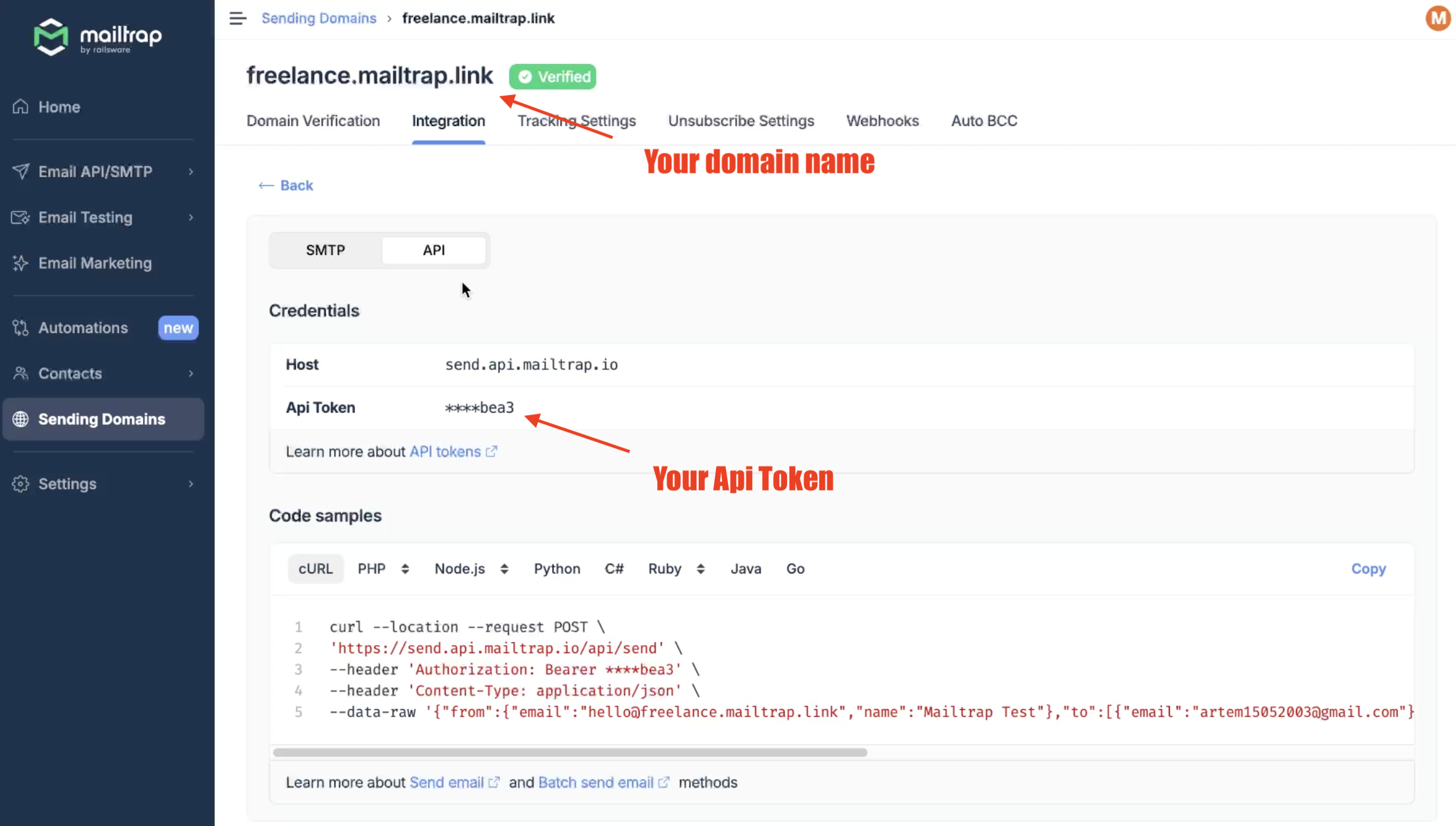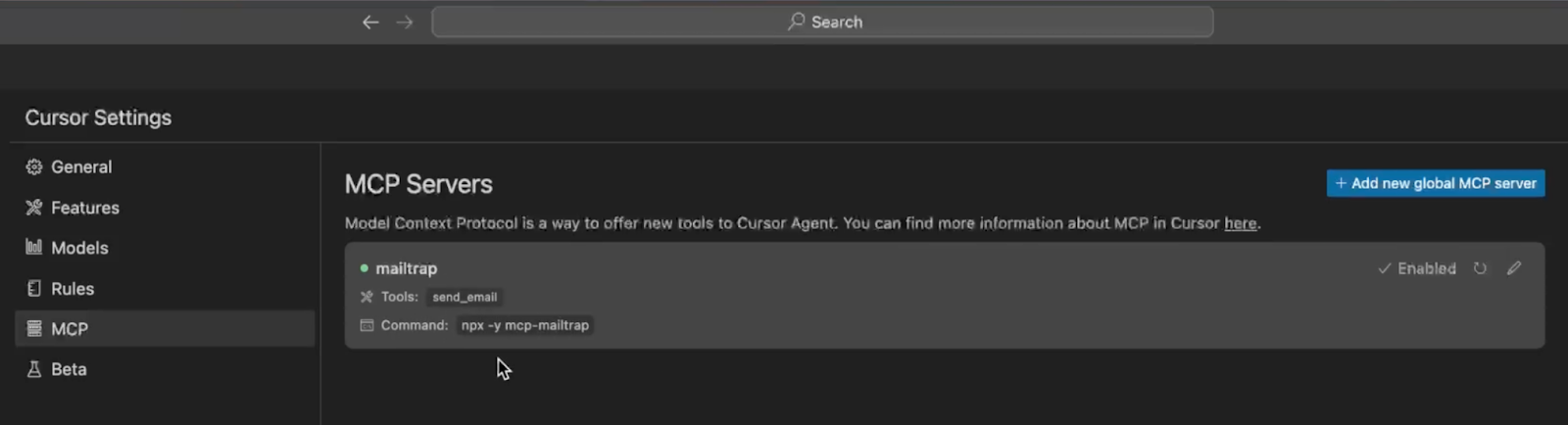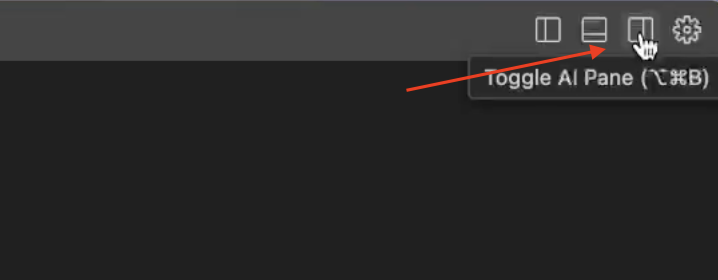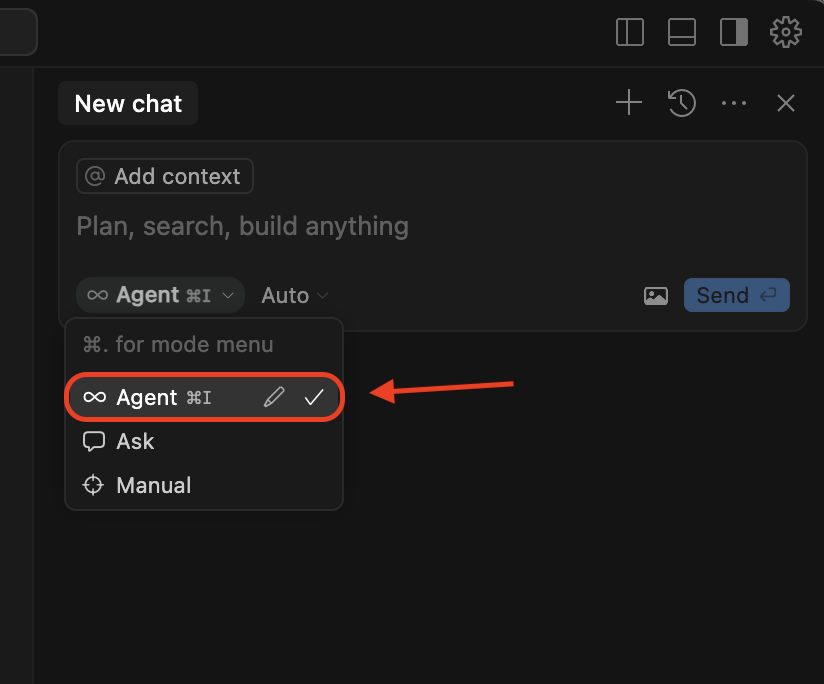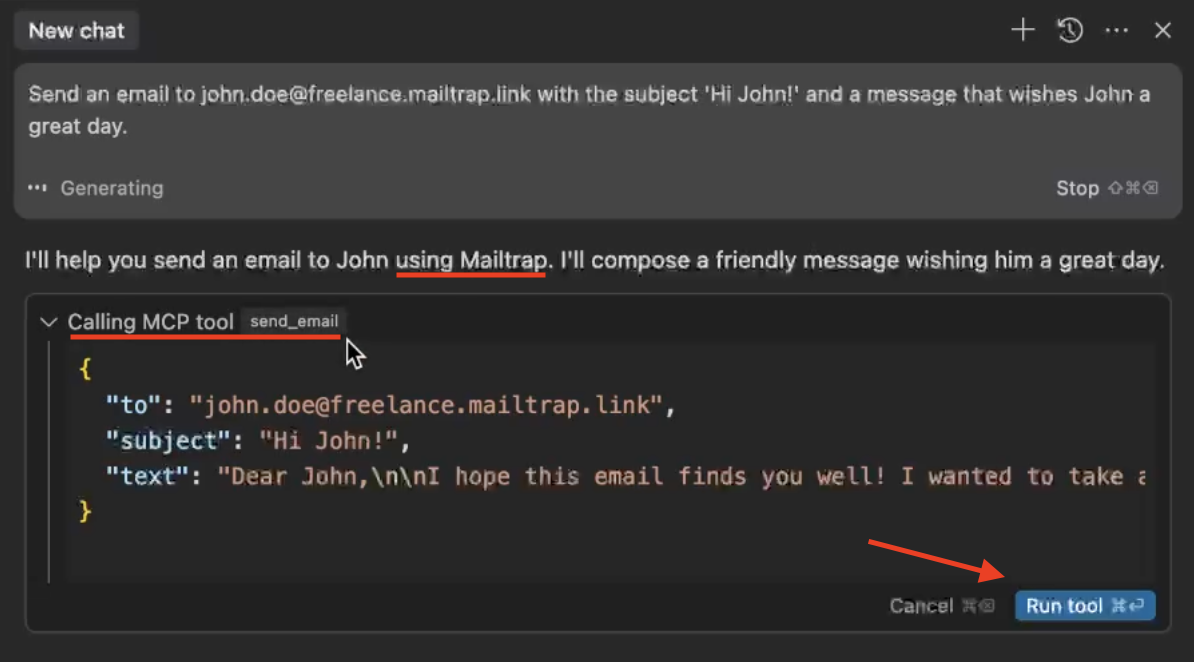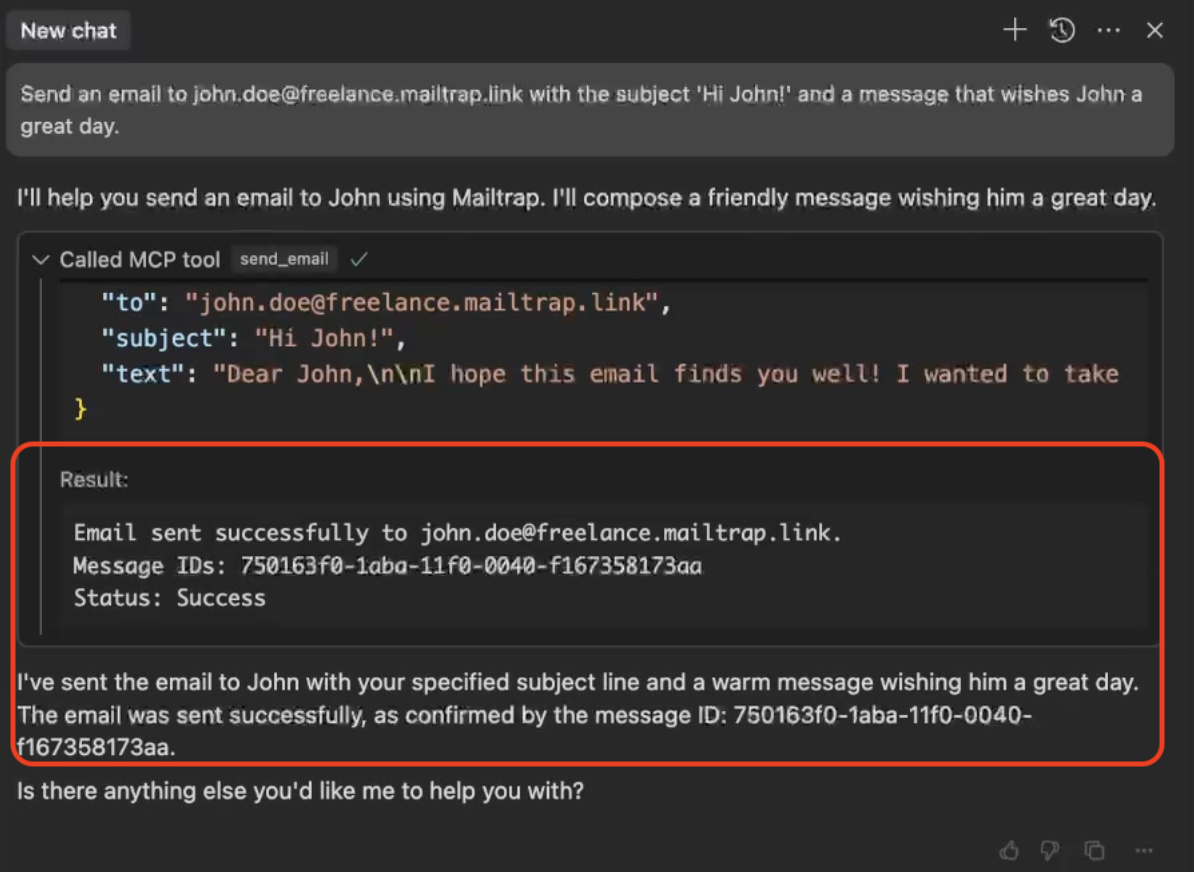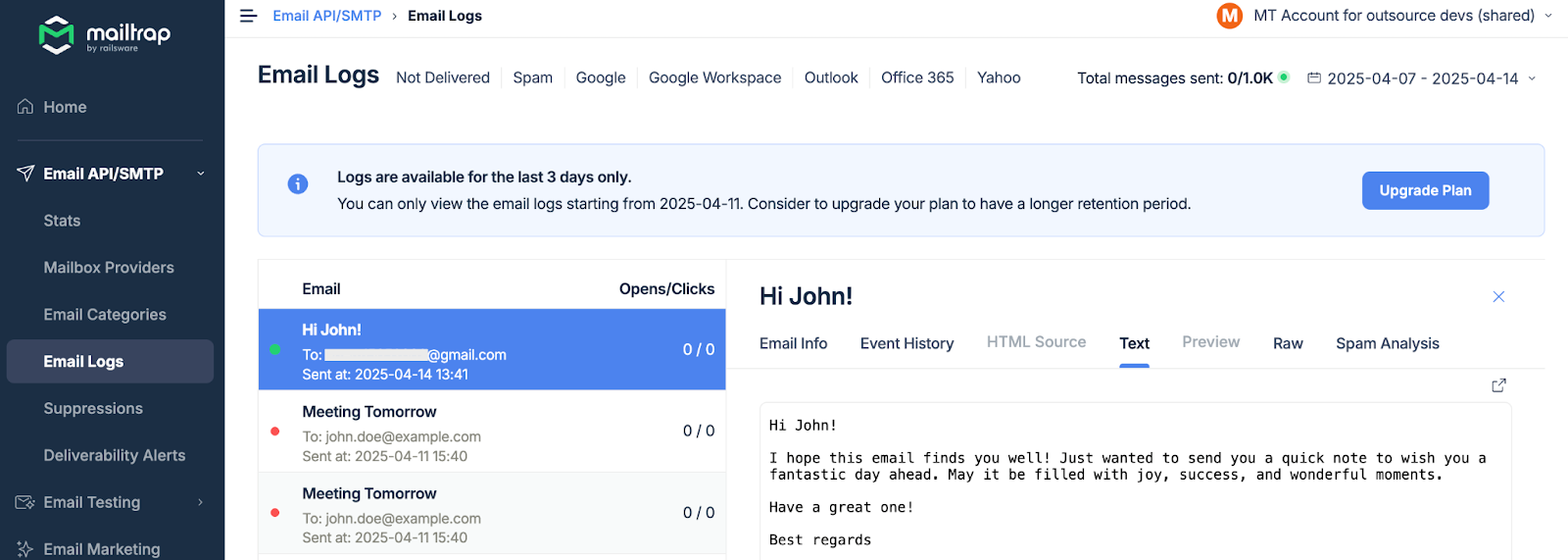If you want to send emails in Cursor, you won’t be able to do it since it doesn’t have built-in sending functionality. But don’t worry—I’ve got you covered!
In this article, I’ll show you how to integrate Cursor with Mailtrap MCP and start sending emails with simple prompts—whether you’re on Windows or macOS.
Before we start: Since Mailtrap MCP server is implemented as a Node.js command line utility, make sure that besides the Cursor editor, you have the latest Node.js version installed.
Setup Mailtrap MCP Server
First, let’s set up and configure an MCP Server in Cursor. So, open your Cursor editor and navigate to Settings → Cursor Settings.